Raspberry Pi has become a versatile tool for hobbyists, developers, and educators alike. Its compact size, affordability, and adaptability make it ideal for a wide range of projects, from home automation systems to personal servers. However, efficiently managing a Raspberry Pi, especially when it is placed in a different room or location, can be challenging. This is where the power of remote access comes in, particularly using SSH. Learning to remotely SSH Raspberry Pi allows you to control and manage your device without the need for a direct physical connection, saving time and increasing convenience.
Understanding SSH and Its Benefits for Raspberry Pi
SSH, or Secure Shell, is a network protocol that enables secure communication between two devices over an unsecured network. For Raspberry Pi users, SSH provides a secure method to access the Pi’s command line interface from another computer or device. This is particularly beneficial for those who run their Raspberry Pi in remote locations, such as servers, IoT devices, or embedded systems.
The primary advantage of using SSH is that it allows full control of the Raspberry Pi without needing a dedicated monitor, keyboard, or mouse. This reduces clutter and enables headless setups, which are ideal for long-term projects. Additionally, SSH encrypts the communication between your device and the Raspberry Pi, ensuring that sensitive data remains secure, even on public networks.
Preparing Your Raspberry Pi for Remote Access
Before you can remotely SSH Raspberry Pi, you need to prepare the device to accept SSH connections. The first step is enabling SSH, which is disabled by default in recent versions of Raspberry Pi OS for security reasons. You can enable SSH either through the Raspberry Pi Configuration tool or by placing a file named “ssh” (without any extension) in the boot partition of the microSD card. This simple step activates SSH when the Raspberry Pi boots up.
Once SSH is enabled, the next step is to ensure the Raspberry Pi has a static IP address or at least a reserved IP on your local network. This makes it easier to connect remotely without having to constantly check the current IP address. Assigning a static IP can typically be done through your router settings or by modifying the network configuration file on the Raspberry Pi.
Connecting to Your Raspberry Pi Using SSH
After preparation, connecting to your Raspberry Pi using SSH is straightforward. On most systems, including Windows, macOS, and Linux, SSH clients are available or can be installed. For Windows users, applications like PuTTY provide an easy-to-use interface for connecting via SSH. On macOS and Linux, you can use the terminal by typing a command like ssh pi@<IP_ADDRESS>, replacing <IP_ADDRESS> with the Pi’s IP address.
When connecting for the first time, you may be prompted to accept the Pi’s fingerprint. Once accepted, you will be asked for the password associated with the Raspberry Pi account. After entering the password, you gain full command-line access to the device, allowing you to run programs, update software, or manage files from anywhere on your network.
Enhancing Security When Using SSH
Security is a crucial aspect of remotely managing any device, including Raspberry Pi. Using SSH securely involves several best practices. First, it is highly recommended to change the default password for the “pi” user immediately after the first login. Default passwords are widely known and can be exploited by malicious users.
Another security enhancement is using SSH key authentication instead of passwords. This method involves generating a public-private key pair, where the public key is stored on the Raspberry Pi and the private key remains on your local machine. This makes it much harder for attackers to gain access, as they would need the private key to connect.
Additionally, consider changing the default SSH port from 22 to a custom port. While this does not provide complete security, it can reduce the risk of automated attacks targeting the default port. Regularly updating the Raspberry Pi OS and software packages also ensures that security patches are applied, further protecting your device.
Managing Raspberry Pi Remotely with SSH
Once connected via SSH, managing your Raspberry Pi remotely is highly efficient. You can perform software updates, install new applications, and configure system settings entirely from the command line. For example, running commands like sudo apt update and sudo apt upgrade ensures that the Raspberry Pi’s software remains current without needing to physically access the device.
SSH also allows for remote file management. Tools like SCP (Secure Copy Protocol) and SFTP (SSH File Transfer Protocol) enable you to transfer files between your local machine and Raspberry Pi seamlessly. This is particularly useful for backing up important data, transferring scripts, or deploying new projects remotely.
For users running multiple Raspberry Pi devices, SSH can be combined with tools like tmux or screen to manage multiple sessions simultaneously. This capability is essential for monitoring processes, troubleshooting issues, or automating tasks across multiple devices efficiently.
Advanced Remote Management Techniques
For users who require even more control, advanced techniques can be implemented to enhance the remote SSH experience. One such method is configuring a Dynamic DNS (DDNS) service. DDNS allows you to access your Raspberry Pi over the internet using a domain name instead of a changing IP address, making remote access more convenient and reliable.
Another advanced method is setting up port forwarding on your router to allow external SSH access. This allows you to manage your Raspberry Pi even when away from your local network. However, extreme caution should be exercised when opening ports to the internet. Always combine this with strong passwords, key-based authentication, and possibly a VPN to secure the connection.
Remote SSH can also be integrated with automation and scripting. By writing shell scripts or Python programs, you can automate repetitive tasks, such as updating software, backing up files, or monitoring system performance. These scripts can be executed remotely via SSH, making ongoing maintenance and management much more efficient.
Troubleshooting Common SSH Issues
Even with proper configuration, users may encounter common issues while trying to remotely SSH Raspberry Pi. Connection failures often stem from incorrect IP addresses, firewall restrictions, or disabled SSH services. Verifying the Raspberry Pi’s IP, checking the router’s firewall settings, and ensuring SSH is enabled are first steps in resolving these problems.
Authentication errors are another frequent issue. These usually occur due to incorrect passwords or misconfigured SSH keys. Ensuring that the correct credentials or key pairs are being used can quickly resolve these errors. Additionally, keeping your SSH client software updated helps avoid compatibility problems.
Conclusion
Remotely SSH Raspberry Pi is an essential skill for anyone looking to manage their device efficiently and securely. By understanding the fundamentals of SSH, preparing your Raspberry Pi correctly, and following security best practices, you can access and control your device from anywhere. Beyond simple command-line access, SSH enables file transfers, automated management, and advanced configurations, significantly enhancing the flexibility and utility of your Raspberry Pi projects. Whether you are running a home server, developing IoT applications, or managing multiple devices, mastering remote SSH access transforms how you interact with and maintain your Raspberry Pi, making it a truly powerful and convenient tool.